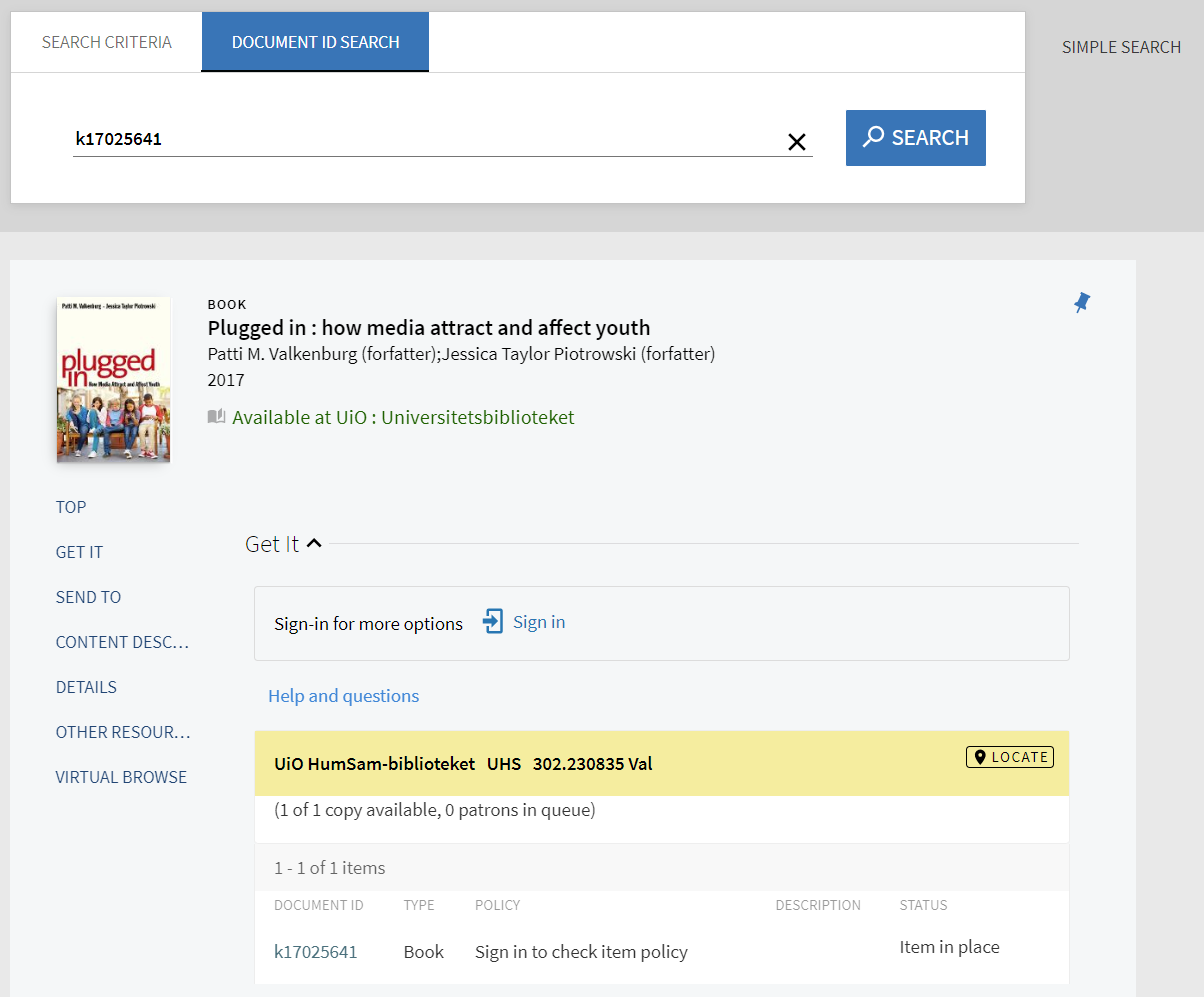Performing advanced searches
- If you enter multiple words, Oria will return results that contain all of the specified terms.
- To search for an exact phrase, type quotation marks around the phrase, for example "global warming".
- You can use the following wildcard characters in your searches:
-
? – enter a question mark to perform a single character wildcard search. For example, type wom?n to search for records that contain woman or women.
-
* – enter an asterisk to perform a multiple character wildcard search. For example, type cultur* to search for records that contain culture, cultural, and culturally.
-
- Combine search terms with the boolean operators AND, OR, NOT (use uppercase letters):
- Global AND warming limits the search to items that contain both words.
- Global OR warming gives you items which contain one or both of the words.
- Global NOT warming excludes items with warming from the results.
- You can use parentheses to group terms to clarify the order of multiple operators specified in a query.
- (irish OR celtic) AND culture gives you items that contain either irish or celtic as well as culture.
Search limits
These are the restrictions that apply:
Boolean operators (AND, OR, NOT)
- Maximum 30
Wildcard characters (? and *)
- Cannot be used as the first character in a search term (will be ignored by the system)
- Cannot be used in phrase searches
- The question mark is not interpreted as a wildcard at the end of words.
- Maximum 8 question marks
- Maximum 7 asterisks if the word length is greater than 2 (such as abb* or ab*c)
- Maximum 3 asterisks if the word length is less than 3 (such as ab*)
- It is not possible to perform a search with only one single letter and an asterisk (such as a*).
The Advanced Search page
You can go to [Advanced Search] by clicking the link on the right hand side of the search box.

The advanced search page allows you to combine searches in various fields like title, author, classification, subjects and ISBN using boolean operators (AND, OR, NOT). You can also use other constraints to make your search more precise.
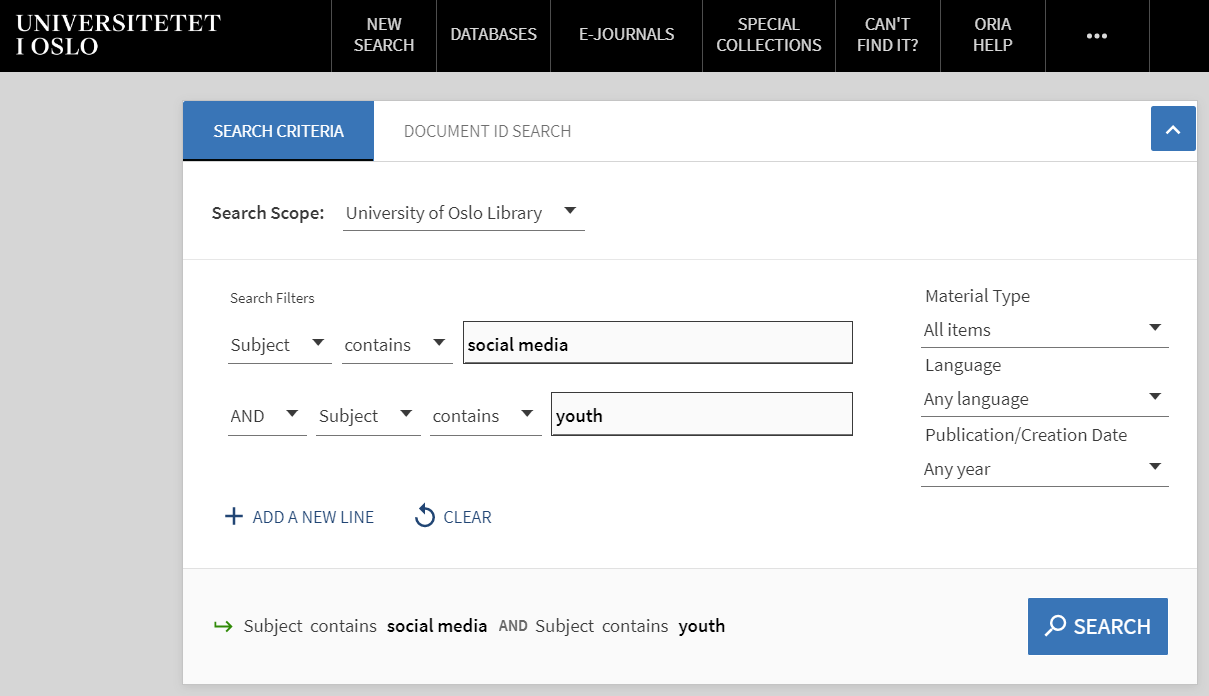
When you click the search button, the search form is hidden in order to highlight the results list. You can edit the search criteria directly in the search line that still shows, or you can expand the search form by clicking the arrow (on blue background) on the right hand side.

Document ID search
In advanced search it is also possible to do a document ID search, by selecting a separate tab for this. The document ID is not the ISBN or the book's own barcode, but a document number assigned by the library. You can find this either on a barcode pasted on to the book, or it has been written manually inside the book.